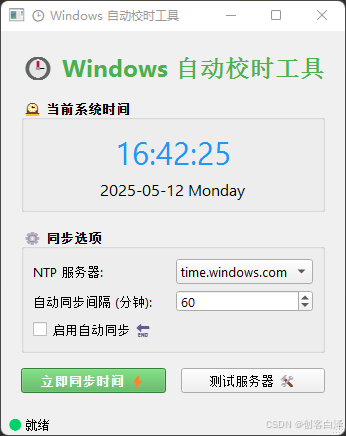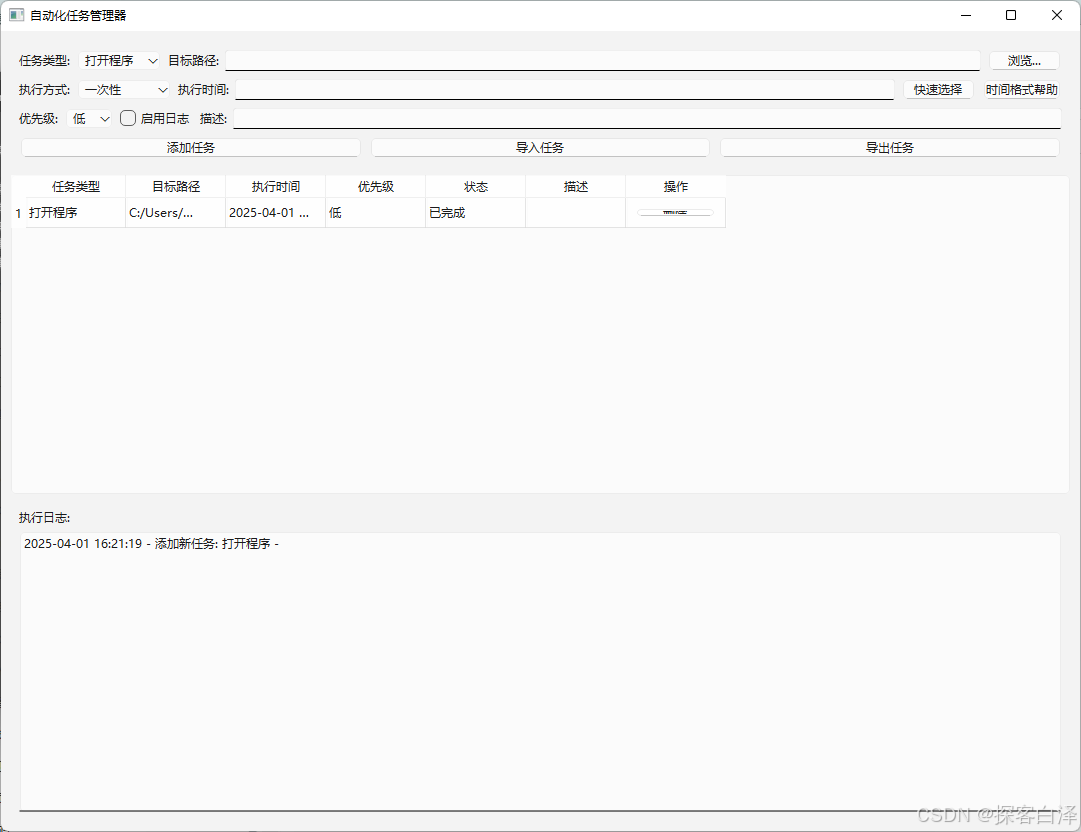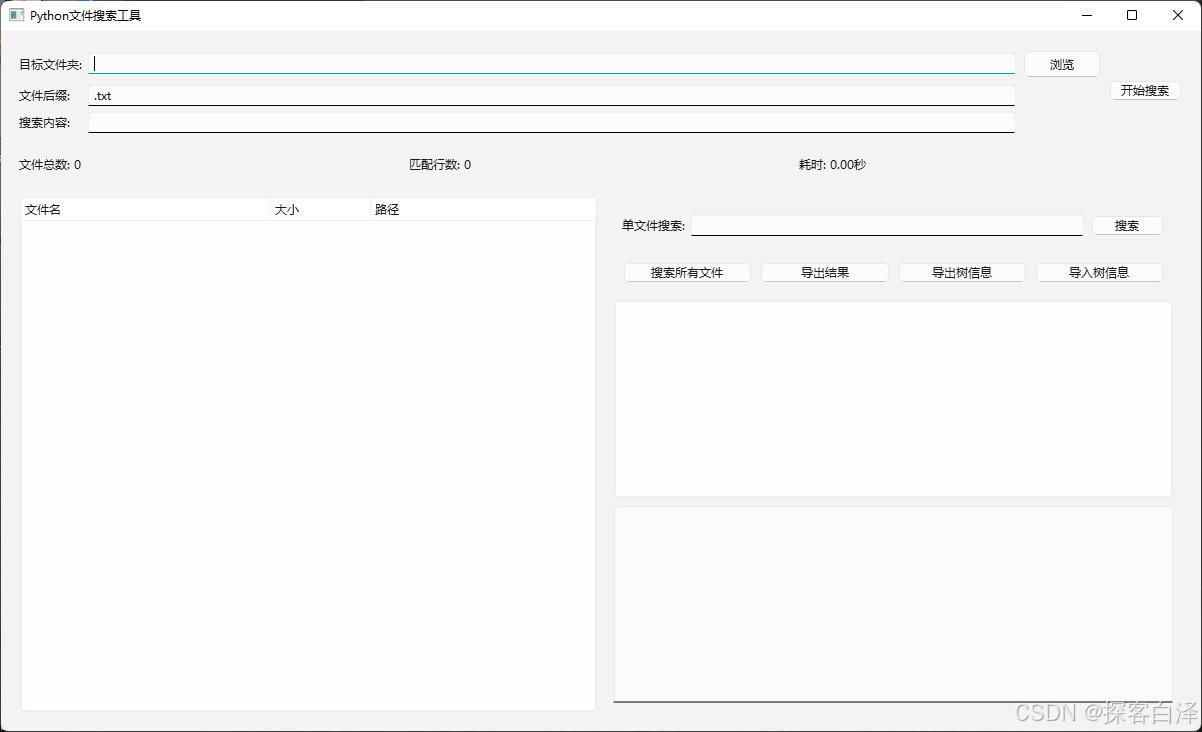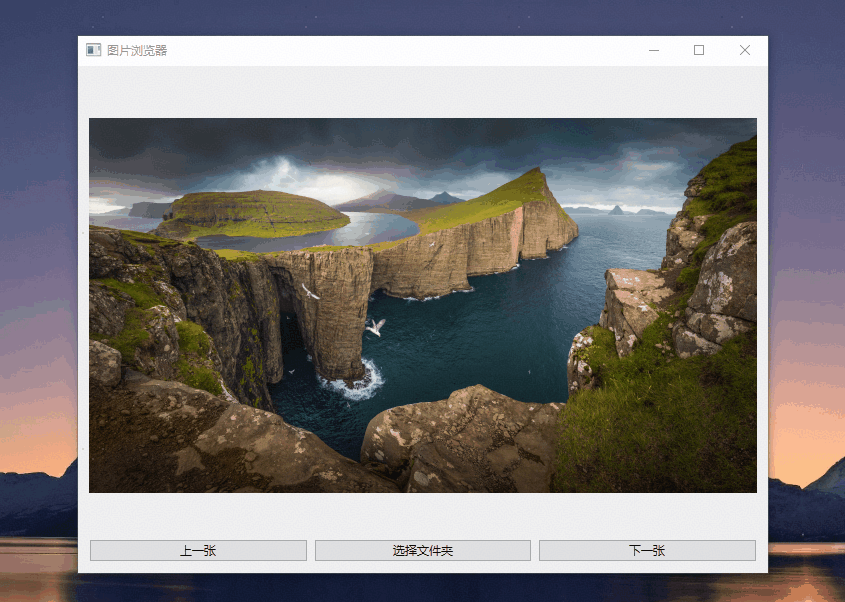在现代通信领域,串口通信作为一种常见的数据传输方式,广泛应用于各种设备之间的数据交换。为了方便开发者进行串口数据的调试和监控,基于PyQt6编写一个串口调试助手显得尤为重要。PyQt6作为一个强大的Python GUI库,能够提供丰富的界面组件和事件处理机制,使得开发串口调试工具变得更加简单和高效。本文将详细介绍如何利用PyQt6开发一个功能完备的串口调试助手,并附上示例代码,帮助读者快速上手。
一、界面预览
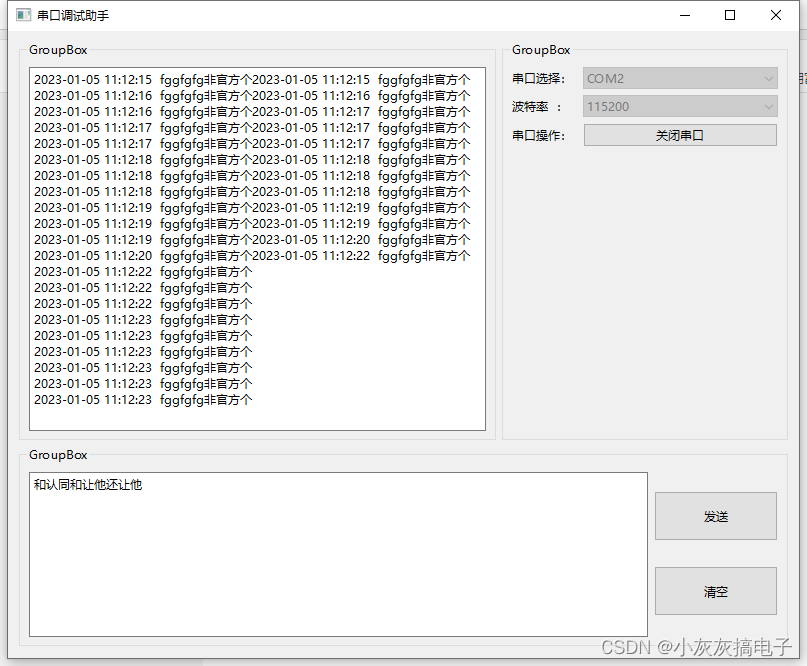
二、实现源码
# -*- coding: utf-8 -*-
# Form implementation generated from reading ui file 'untitled.ui'
#
# Created by: PyQt5 UI code generator 5.15.4
#
# WARNING: Any manual changes made to this file will be lost when pyuic5 is
# run again. Do not edit this file unless you know what you are doing.
from PyQt6 import QtCore, QtGui, QtWidgets
from PyQt6 import QtSerialPort
import PyQt6
from PyQt6.QtCore import QIODevice,QIODeviceBase
from PyQt6.QtCore import QDate, QTime, QDateTime, Qt
class Ui_Form(object):
def setupUi(self, Form):
Form.setObjectName("Form")
Form.resize(791, 627)
self.form = Form
self.gridLayout_3 = QtWidgets.QGridLayout(Form)
self.gridLayout_3.setObjectName("gridLayout_3")
self.verticalLayout_3 = QtWidgets.QVBoxLayout()
self.verticalLayout_3.setObjectName("verticalLayout_3")
self.horizontalLayout_4 = QtWidgets.QHBoxLayout()
self.horizontalLayout_4.setObjectName("horizontalLayout_4")
self.groupBox_2 = QtWidgets.QGroupBox(Form)
self.groupBox_2.setObjectName("groupBox_2")
self.gridLayout_4 = QtWidgets.QGridLayout(self.groupBox_2)
self.gridLayout_4.setObjectName("gridLayout_4")
self.textBrowser = QtWidgets.QTextBrowser(self.groupBox_2)
self.textBrowser.setObjectName("textBrowser")
self.gridLayout_4.addWidget(self.textBrowser, 0, 0, 1, 1)
self.horizontalLayout_4.addWidget(self.groupBox_2)
self.groupBox = QtWidgets.QGroupBox(Form)
self.groupBox.setObjectName("groupBox")
self.gridLayout = QtWidgets.QGridLayout(self.groupBox)
self.gridLayout.setObjectName("gridLayout")
self.horizontalLayout_2 = QtWidgets.QHBoxLayout()
self.horizontalLayout_2.setObjectName("horizontalLayout_2")
self.label_2 = QtWidgets.QLabel(self.groupBox)
self.label_2.setObjectName("label_2")
self.horizontalLayout_2.addWidget(self.label_2)
self.comboBoxBaudrate = QtWidgets.QComboBox(self.groupBox)
self.comboBoxBaudrate.setObjectName("comboBoxBaudrate")
self.horizontalLayout_2.addWidget(self.comboBoxBaudrate)
self.horizontalLayout_2.setStretch(0, 1)
self.horizontalLayout_2.setStretch(1, 3)
self.gridLayout.addLayout(self.horizontalLayout_2, 1, 0, 1, 1)
self.horizontalLayout = QtWidgets.QHBoxLayout()
self.horizontalLayout.setObjectName("horizontalLayout")
self.label = QtWidgets.QLabel(self.groupBox)
self.label.setObjectName("label")
self.horizontalLayout.addWidget(self.label)
self.comboBoxSerialPort = QtWidgets.QComboBox(self.groupBox)
self.comboBoxSerialPort.setObjectName("comboBoxSerialPort")
self.horizontalLayout.addWidget(self.comboBoxSerialPort)
self.horizontalLayout.setStretch(0, 1)
self.horizontalLayout.setStretch(1, 3)
self.gridLayout.addLayout(self.horizontalLayout, 0, 0, 1, 1)
self.horizontalLayout_3 = QtWidgets.QHBoxLayout()
self.horizontalLayout_3.setObjectName("horizontalLayout_3")
self.label_3 = QtWidgets.QLabel(self.groupBox)
self.label_3.setObjectName("label_3")
self.horizontalLayout_3.addWidget(self.label_3)
self.btnOpenClose = QtWidgets.QPushButton(self.groupBox)
self.btnOpenClose.setObjectName("btnOpenClose")
self.horizontalLayout_3.addWidget(self.btnOpenClose)
self.horizontalLayout_3.setStretch(0, 1)
self.horizontalLayout_3.setStretch(1, 3)
self.gridLayout.addLayout(self.horizontalLayout_3, 2, 0, 1, 1)
spacerItem = QtWidgets.QSpacerItem(20, 40, QtWidgets.QSizePolicy.Policy.Minimum, QtWidgets.QSizePolicy.Policy.Expanding)
self.gridLayout.addItem(spacerItem, 3, 0, 1, 1)
self.horizontalLayout_4.addWidget(self.groupBox)
self.horizontalLayout_4.setStretch(0, 5)
self.horizontalLayout_4.setStretch(1, 3)
self.verticalLayout_3.addLayout(self.horizontalLayout_4)
self.groupBox_3 = QtWidgets.QGroupBox(Form)
self.groupBox_3.setObjectName("groupBox_3")
self.gridLayout_2 = QtWidgets.QGridLayout(self.groupBox_3)
self.gridLayout_2.setObjectName("gridLayout_2")
self.horizontalLayout_5 = QtWidgets.QHBoxLayout()
self.horizontalLayout_5.setObjectName("horizontalLayout_5")
self.textEdit = QtWidgets.QTextEdit(self.groupBox_3)
self.textEdit.setObjectName("textEdit")
self.horizontalLayout_5.addWidget(self.textEdit)
self.verticalLayout = QtWidgets.QVBoxLayout()
self.verticalLayout.setObjectName("verticalLayout")
self.btnSend = QtWidgets.QPushButton(self.groupBox_3)
self.btnSend.setMinimumSize(QtCore.QSize(0, 50))
self.btnSend.setObjectName("btnSend")
self.verticalLayout.addWidget(self.btnSend)
self.btnClear = QtWidgets.QPushButton(self.groupBox_3)
self.btnClear.setMinimumSize(QtCore.QSize(0, 50))
self.btnClear.setObjectName("btnClear")
self.verticalLayout.addWidget(self.btnClear)
self.horizontalLayout_5.addLayout(self.verticalLayout)
self.horizontalLayout_5.setStretch(0, 5)
self.horizontalLayout_5.setStretch(1, 1)
self.gridLayout_2.addLayout(self.horizontalLayout_5, 0, 0, 1, 1)
self.verticalLayout_3.addWidget(self.groupBox_3)
self.verticalLayout_3.setStretch(0, 4)
self.verticalLayout_3.setStretch(1, 2)
self.gridLayout_3.addLayout(self.verticalLayout_3, 0, 0, 1, 1)
self.textBrowser.setLineWrapMode(QtWidgets.QTextBrowser.LineWrapMode.WidgetWidth)
self.paraInit()
self.retranslateUi(Form)
QtCore.QMetaObject.connectSlotsByName(Form)
def paraInit(self):
availablePorts = QtSerialPort.QSerialPortInfo.availablePorts()
self.comboBoxSerialPort.clear()
for port in availablePorts:
self.comboBoxSerialPort.addItem(port.portName())
# 初始化波特率
baudrates = QtSerialPort.QSerialPortInfo.standardBaudRates()
self.comboBoxBaudrate.clear()
for i in baudrates:
self.comboBoxBaudrate.addItem(str(i))
self.serial = QtSerialPort.QSerialPort()
#连接信号与槽
self.btnOpenClose.clicked.connect(self.btnOpenCloseClick)
self.btnSend.clicked.connect(self.btnSendClick)
self.btnClear.clicked.connect(self.btnClearClick)
self.serial.readyRead.connect(self.serialReadyRead)
def btnOpenCloseClick(self):
if(self.serial.isOpen()):
print("关闭串口")
self.btnOpenClose.setText("打开串口")
self.serial.close()
self.comboBoxBaudrate.setEnabled(True)
self.comboBoxSerialPort.setEnabled(True)
else:
print("打开串口")
self.serial.setPortName(self.comboBoxSerialPort.currentText())
self.serial.setBaudRate(int(self.comboBoxBaudrate.currentText()))
self.serial.setDataBits(QtSerialPort.QSerialPort.DataBits.Data8)
self.serial.setParity(QtSerialPort.QSerialPort.Parity.NoParity)
self.serial.setStopBits(QtSerialPort.QSerialPort.StopBits.OneStop)
self.serial.setFlowControl(QtSerialPort.QSerialPort.FlowControl.NoFlowControl)
print(self.serial.portName())
print(self.serial.baudRate())
if(self.serial.open(QIODeviceBase.OpenModeFlag.ReadWrite)):
self.btnOpenClose.setText("关闭串口")
self.comboBoxBaudrate.setEnabled(False)
self.comboBoxSerialPort.setEnabled(False)
else:
QtWidgets.QMessageBox.critical(self.form,"错误","打开串口失败:"+self.serial.errorString())
def btnSendClick(self):
text = self.textEdit.toPlainText()
textByte = text.encode("UTF-8")
self.serial.write(textByte)
def btnClearClick(self):
self.textEdit.clear()
def serialReadyRead(self):
buffer = self.serial.read(1024)
buffer = buffer.decode("UTF-8")
time = QDateTime.currentDateTime().toString("yyyy-MM-dd hh:mm:ss ")
# self.textBrowser.append(time+buffer)
self.textBrowser.setHorizontalScrollBarPolicy(Qt.ScrollBarPolicy.ScrollBarAlwaysOff)
tc = self.textBrowser.textCursor()
tc.movePosition(QtGui.QTextCursor.MoveOperation.End)
tc.insertText(time+buffer)
def retranslateUi(self, Form):
_translate = QtCore.QCoreApplication.translate
Form.setWindowTitle(_translate("Form", "Form"))
self.groupBox_2.setTitle(_translate("Form", "GroupBox"))
self.groupBox.setTitle(_translate("Form", "GroupBox"))
self.label_2.setText(_translate("Form", "波特率 :"))
self.label.setText(_translate("Form", "串口选择:"))
self.label_3.setText(_translate("Form", "串口操作:"))
self.btnOpenClose.setText(_translate("Form", "打开串口"))
self.groupBox_3.setTitle(_translate("Form", "GroupBox"))
self.btnSend.setText(_translate("Form", "发送"))
self.btnClear.setText(_translate("Form", "清空"))
if __name__ == '__main__':
import sys
app = QtWidgets.QApplication(sys.argv)
mainWindow = QtWidgets.QWidget()
ui = Ui_Form() # 这个是类名,名字根据自定义的情况变化
ui.setupUi(mainWindow)
mainWindow.setWindowTitle("串口调试助手")
mainWindow.show()
sys.exit(app.exec())三、需要的软件包

总结
本文详细介绍了如何基于PyQt6开发一个功能齐全的串口调试助手。通过使用PyQt6提供的各种GUI组件,如按钮、文本框、组合框等,构建了一个直观易用的用户界面。该调试助手支持串口参数设置、数据发送和接收显示等功能,能够满足大多数串口通信调试的需求。附带的示例代码展示了如何实现基本的串口通信功能,帮助读者快速理解和应用。希望本文能够为从事串口通信开发的读者提供有价值的参考和帮助。
本文来源于#小灰灰搞电子,由@蜜芽 整理发布。如若内容造成侵权/违法违规/事实不符,请联系本站客服处理!
该文章观点仅代表作者本人,不代表本站立场。本站不承担相关法律责任。
如若转载,请注明出处:https://www.zhanid.com/biancheng/4239.html